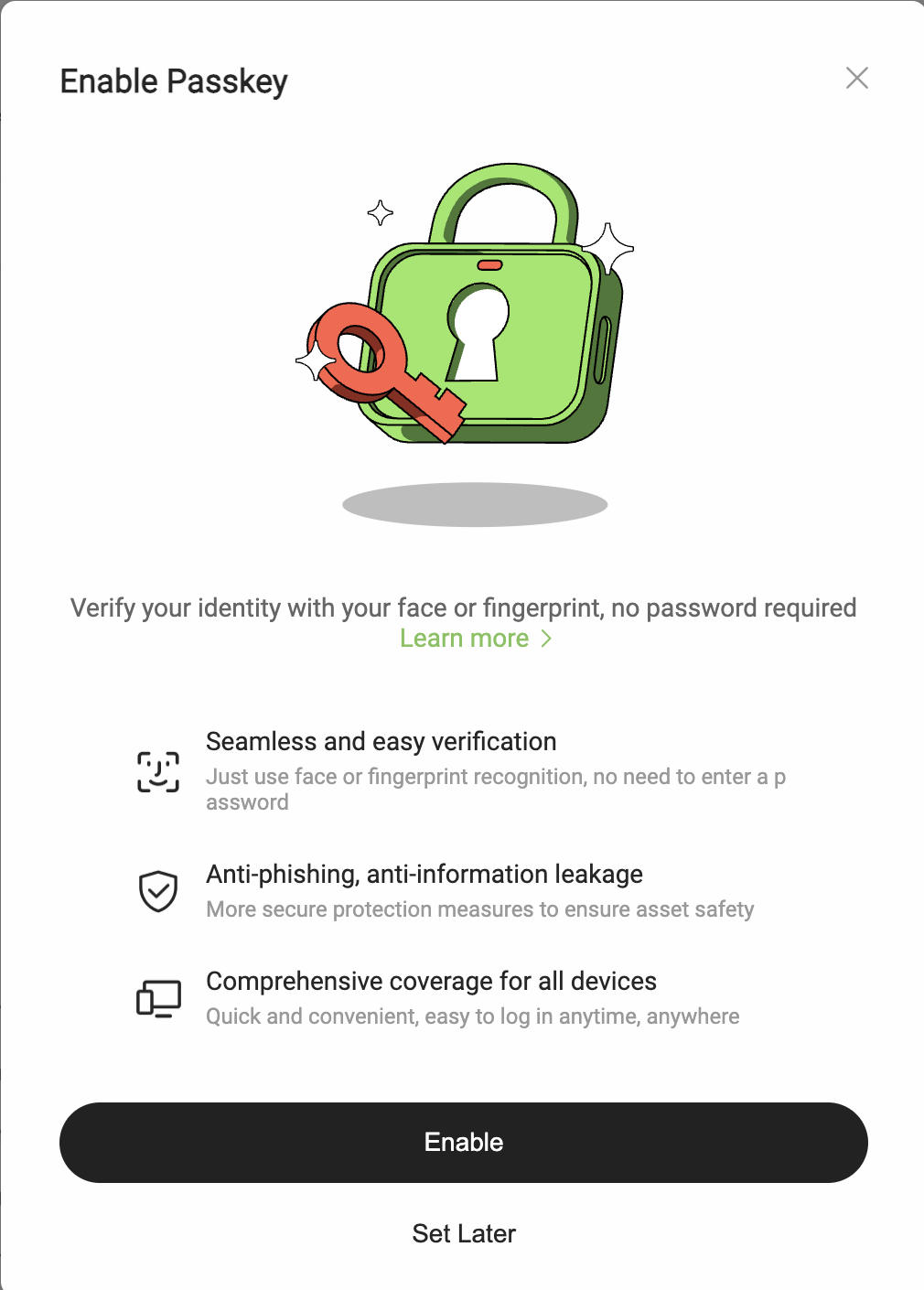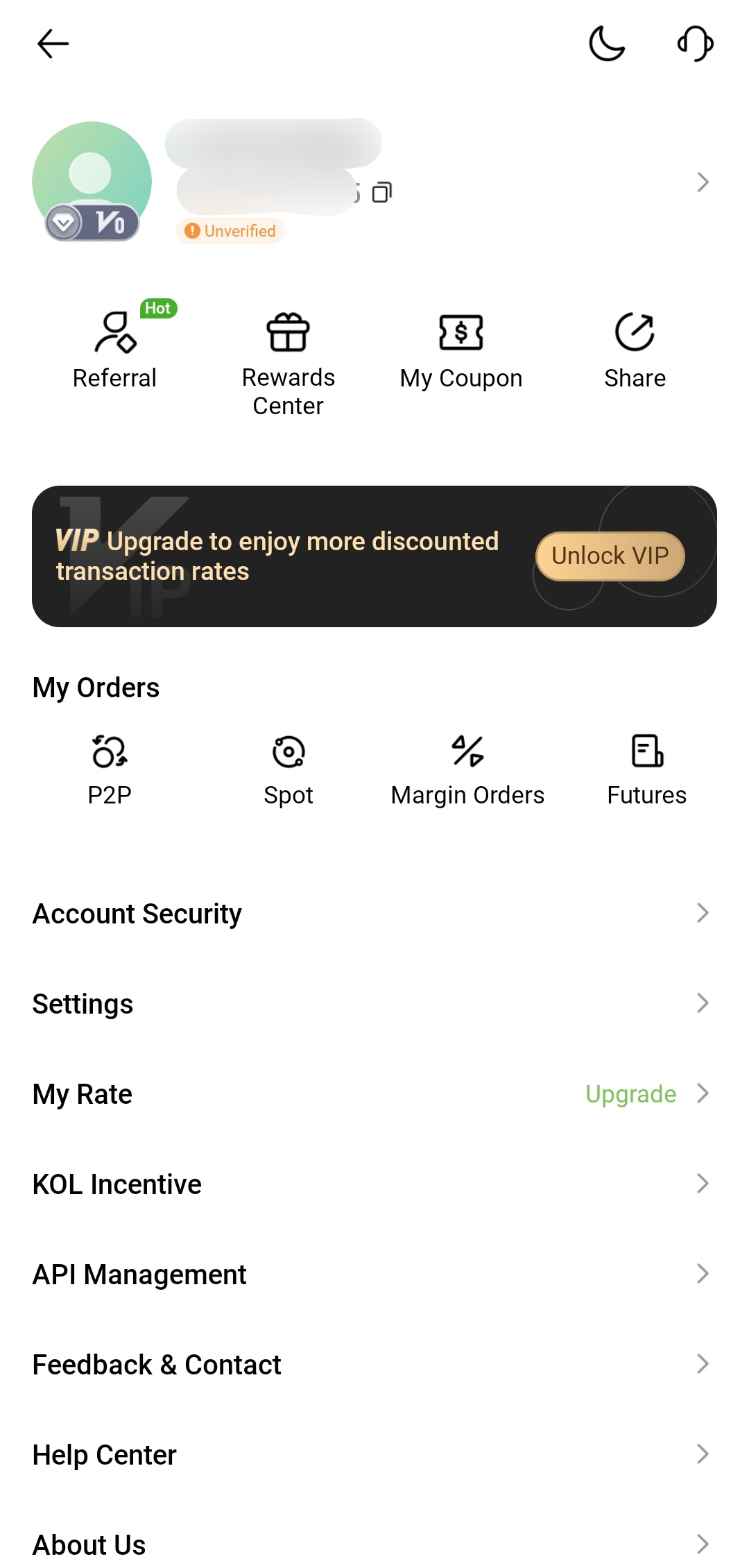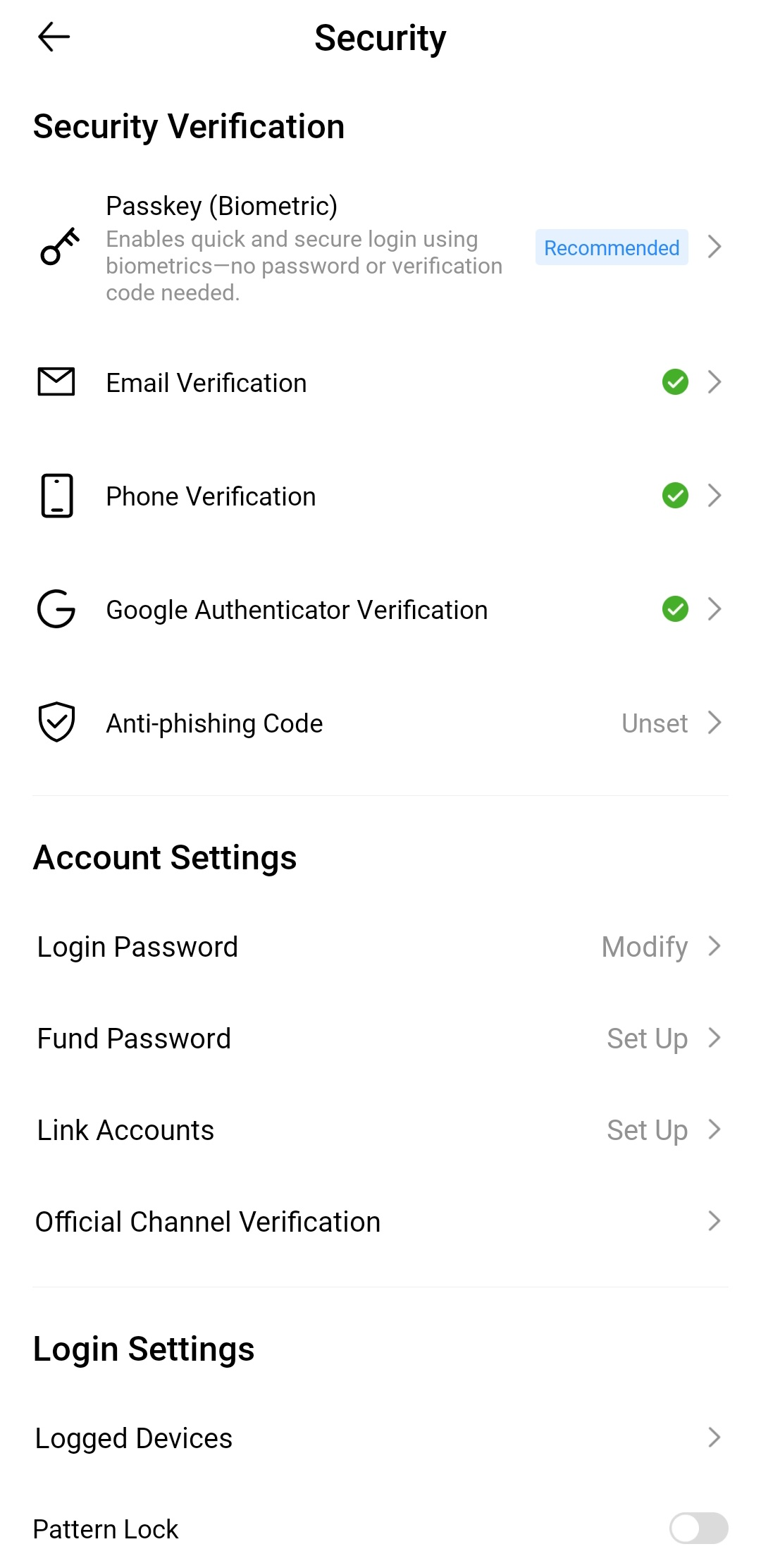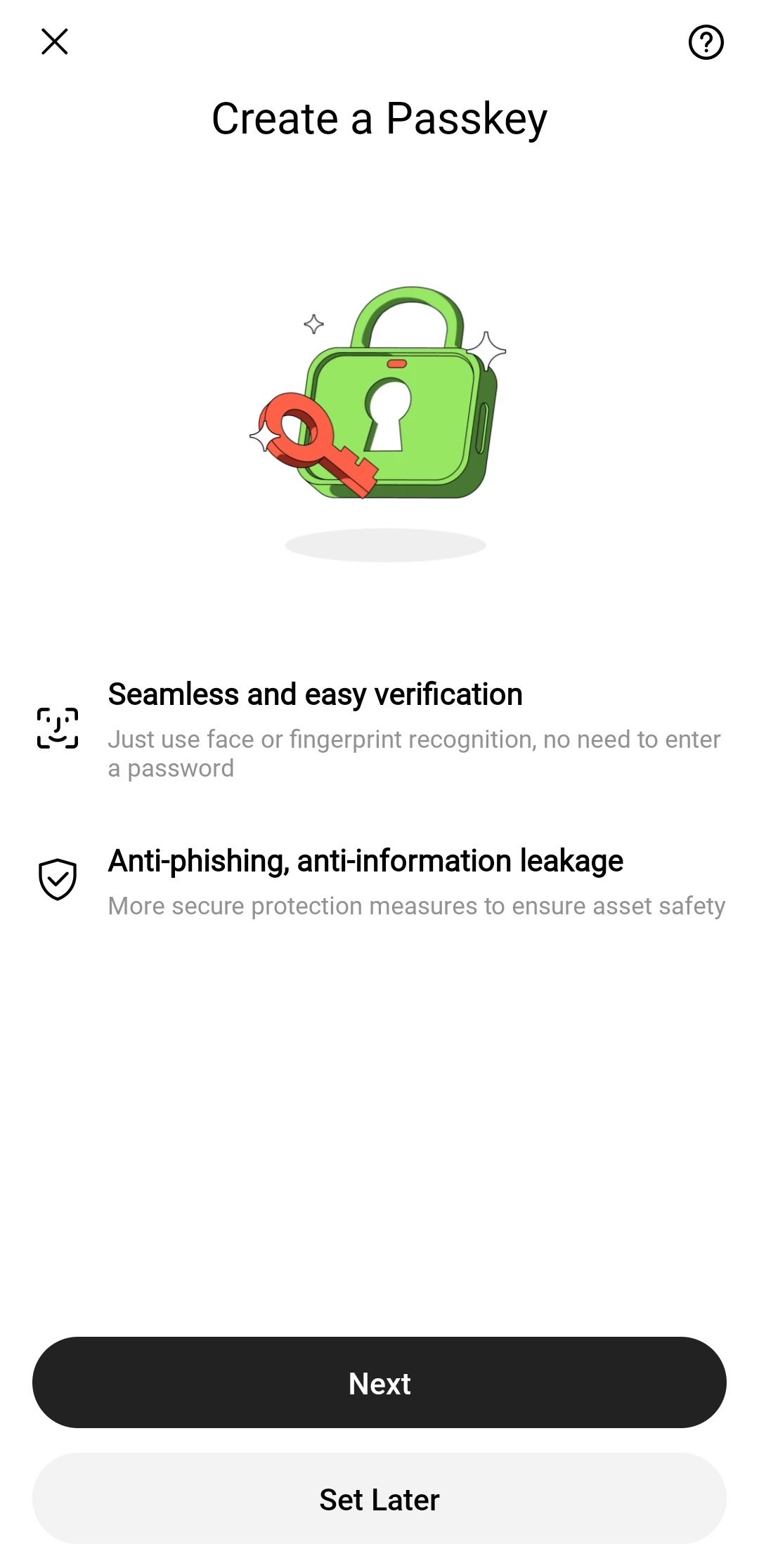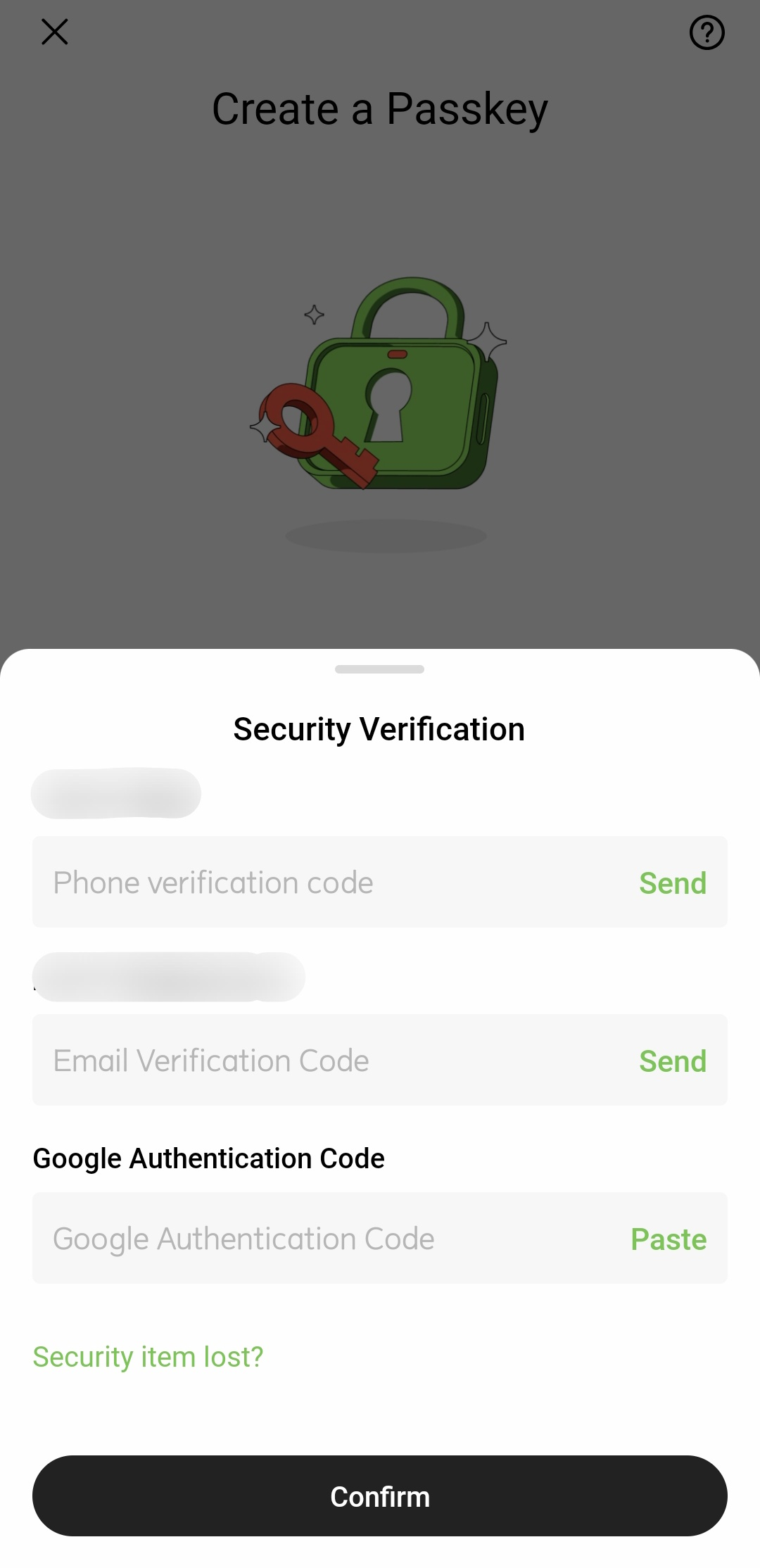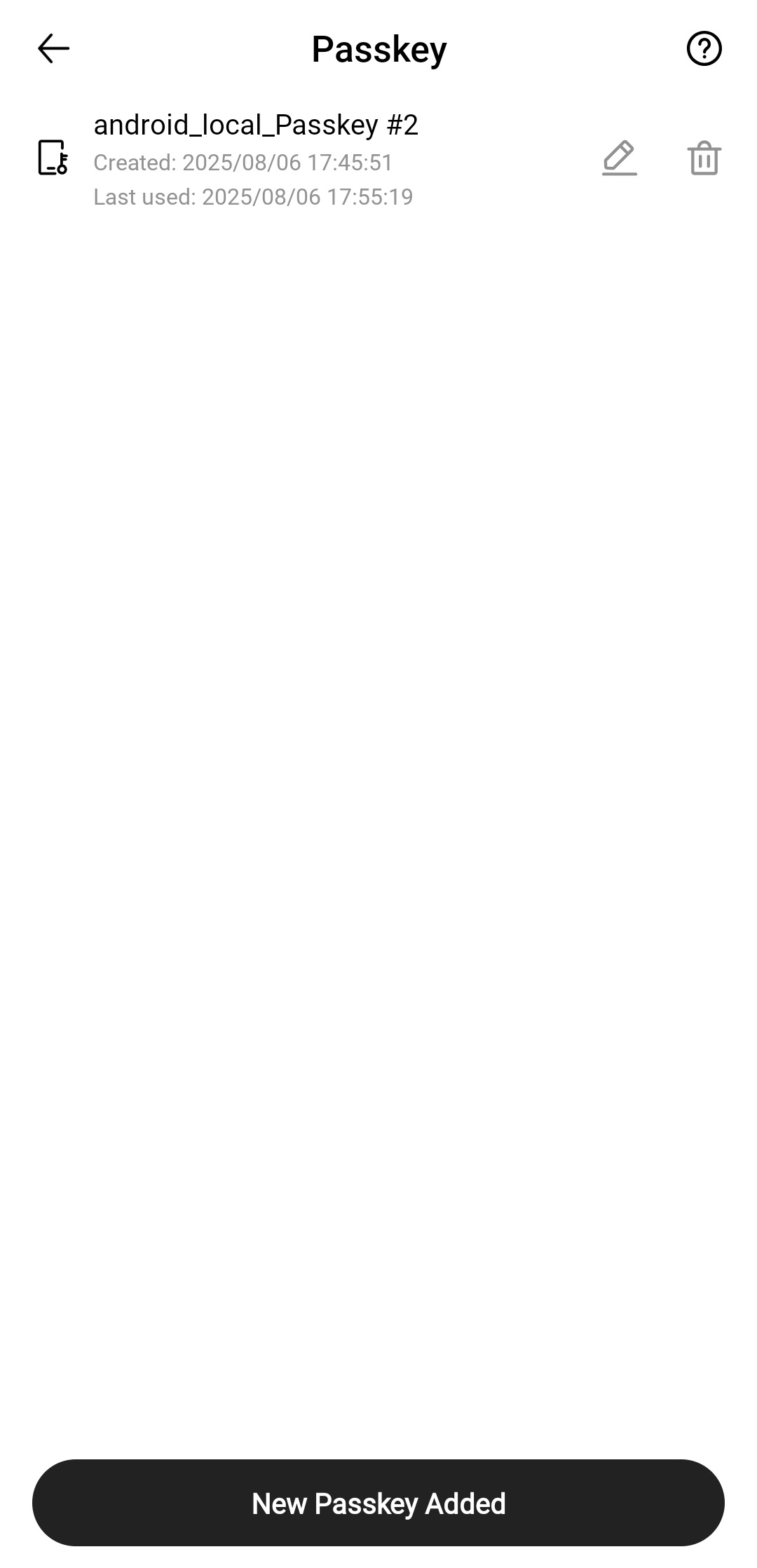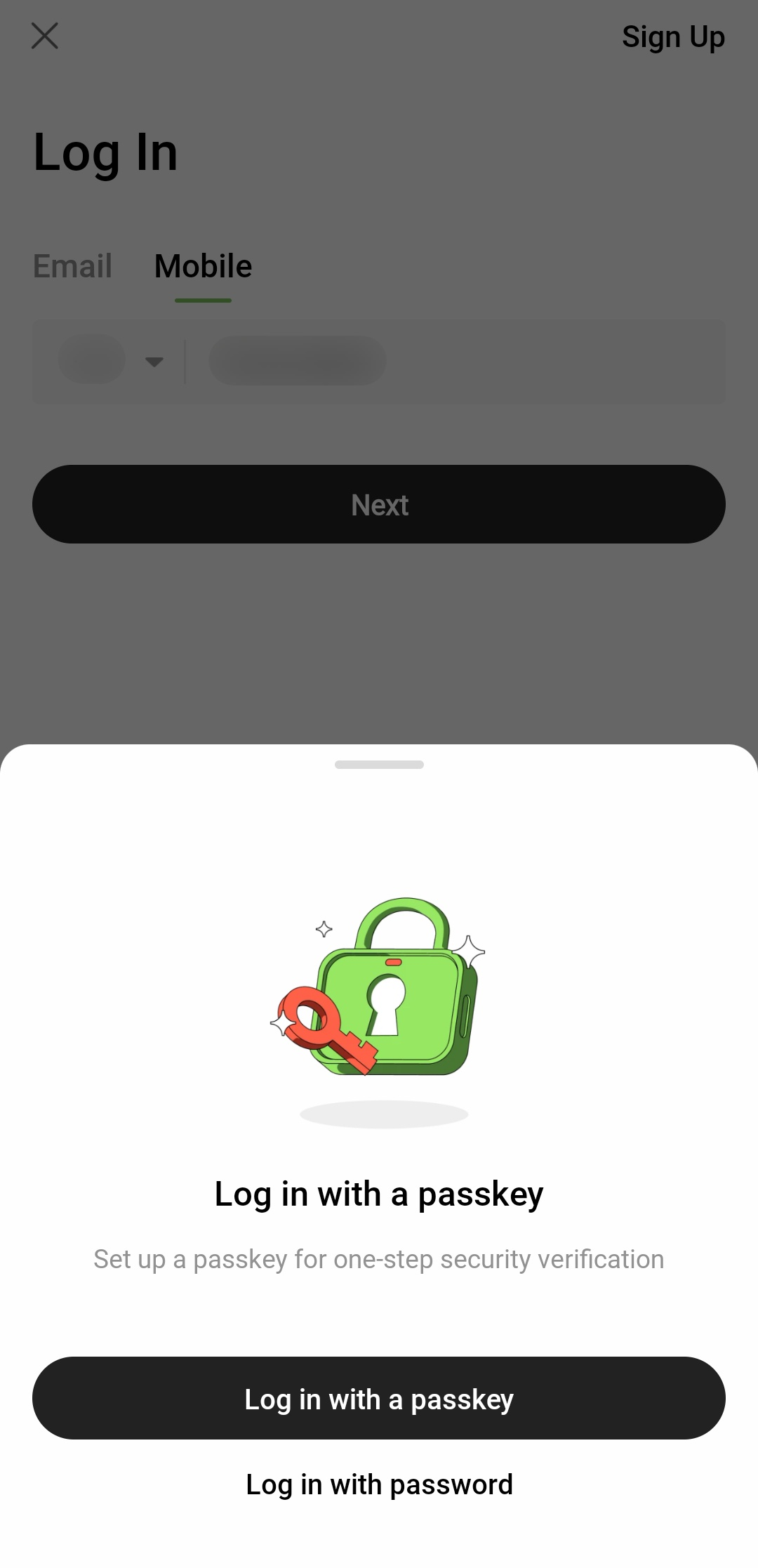How to Use a Biometric Passkey?
1. What Is a Biometric Passkey and How to Create One
A biometric passkey is a convenient feature used to verify your identity. It provides a second layer of authentication, offering a password-free and code-free login experience, while ensuring strong protection for your account security.
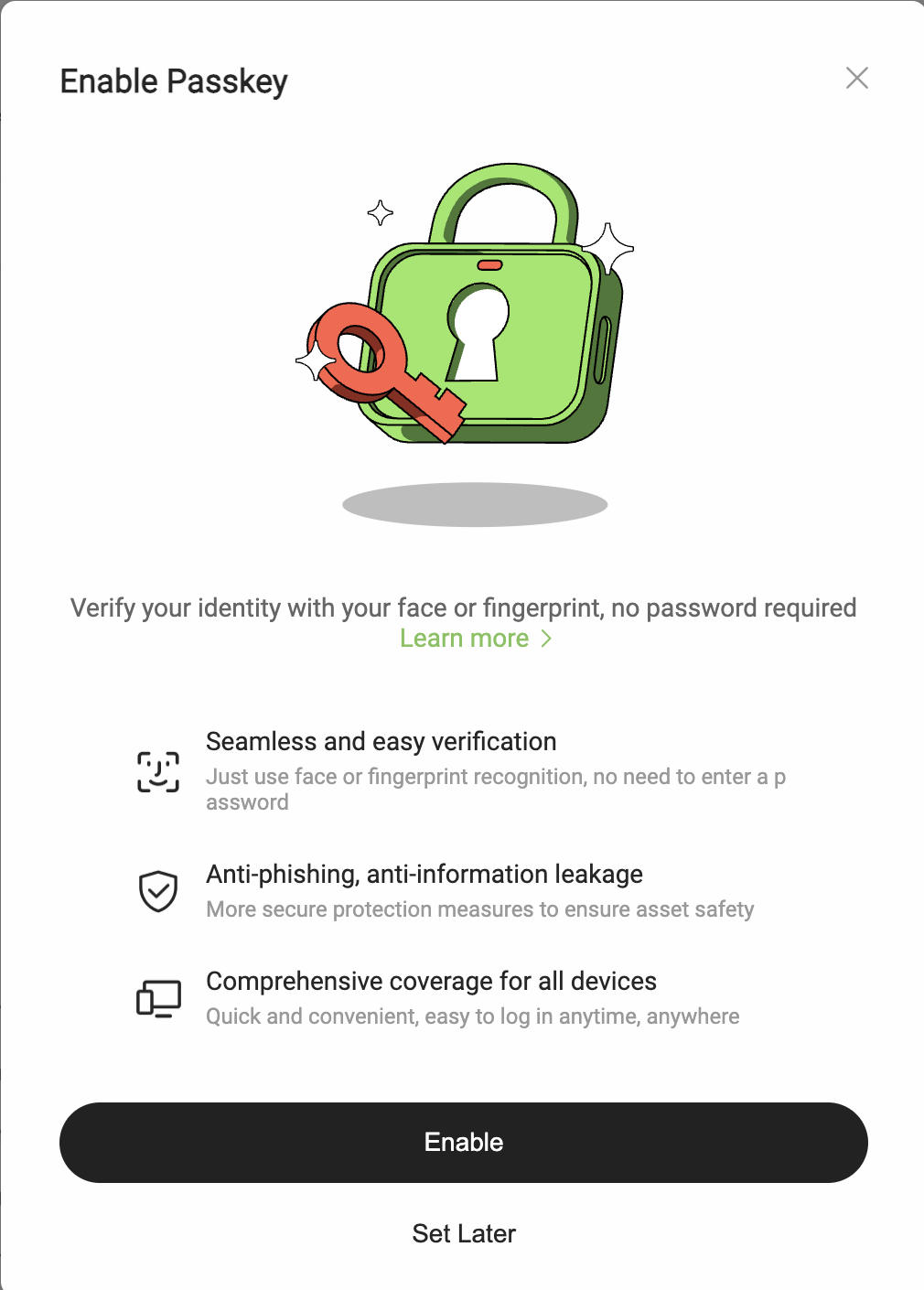
2. Device Requirements: What You Need Before You Start
1. Supported devices for creating a biometric passkey:
● Mobile: Devices running iOS 16.0.0 / Android 7.0 or above
● Desktop: Devices running Windows 10 / macOS Ventura or above
2. Supported browsers:
● Chrome version 109 or above
● Safari version 16 or above
● Edge version 109 or above
3. How to Set Up a Biometric Passkey in the Hotcoin App
Step 1: Complete Identity Verification (KYC)
1. Sign in to your account and go to your Profile Center by clicking the profile icon in the top right corner.
2. Tap the > icon next to the Account Security menu option, then set your Biometric Passkey.
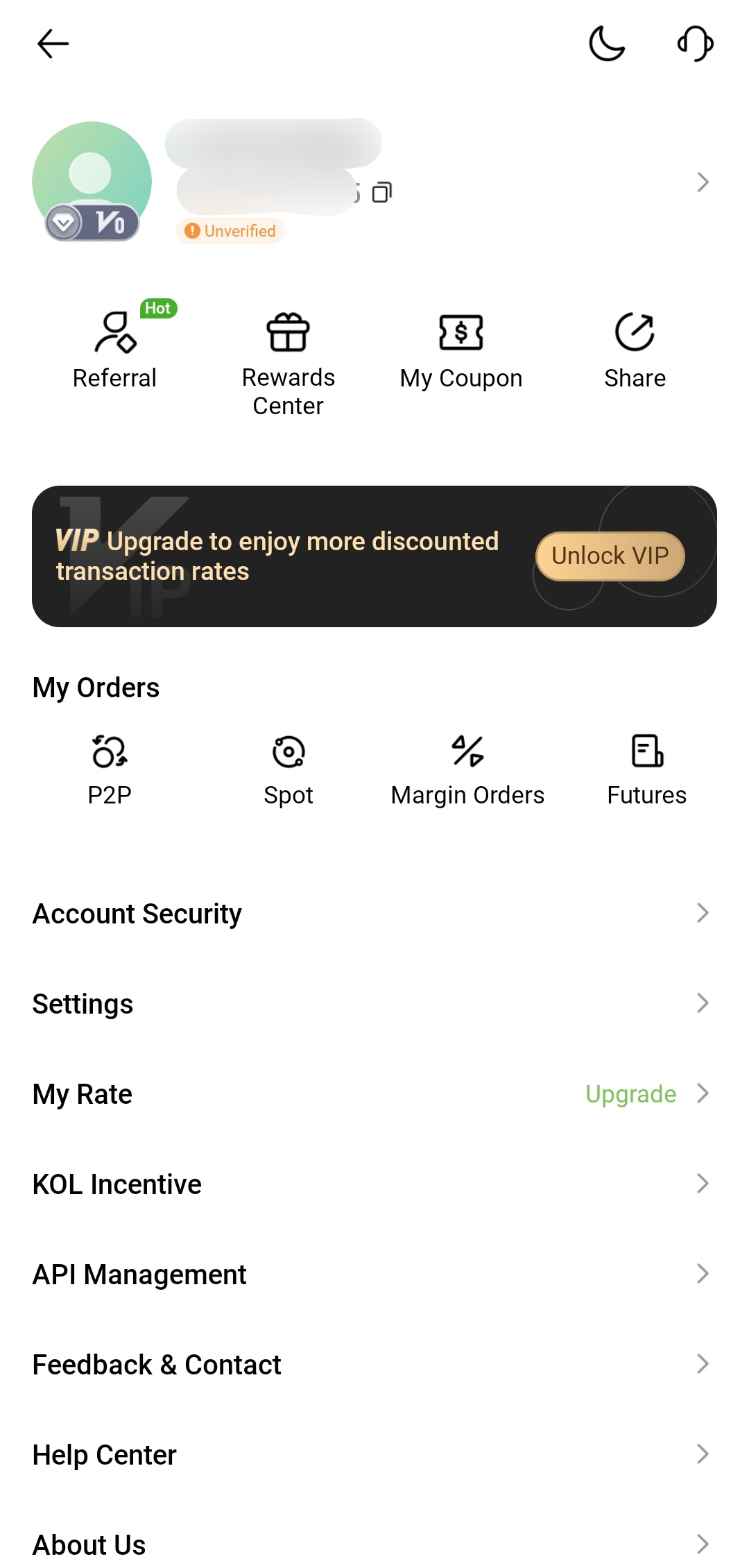
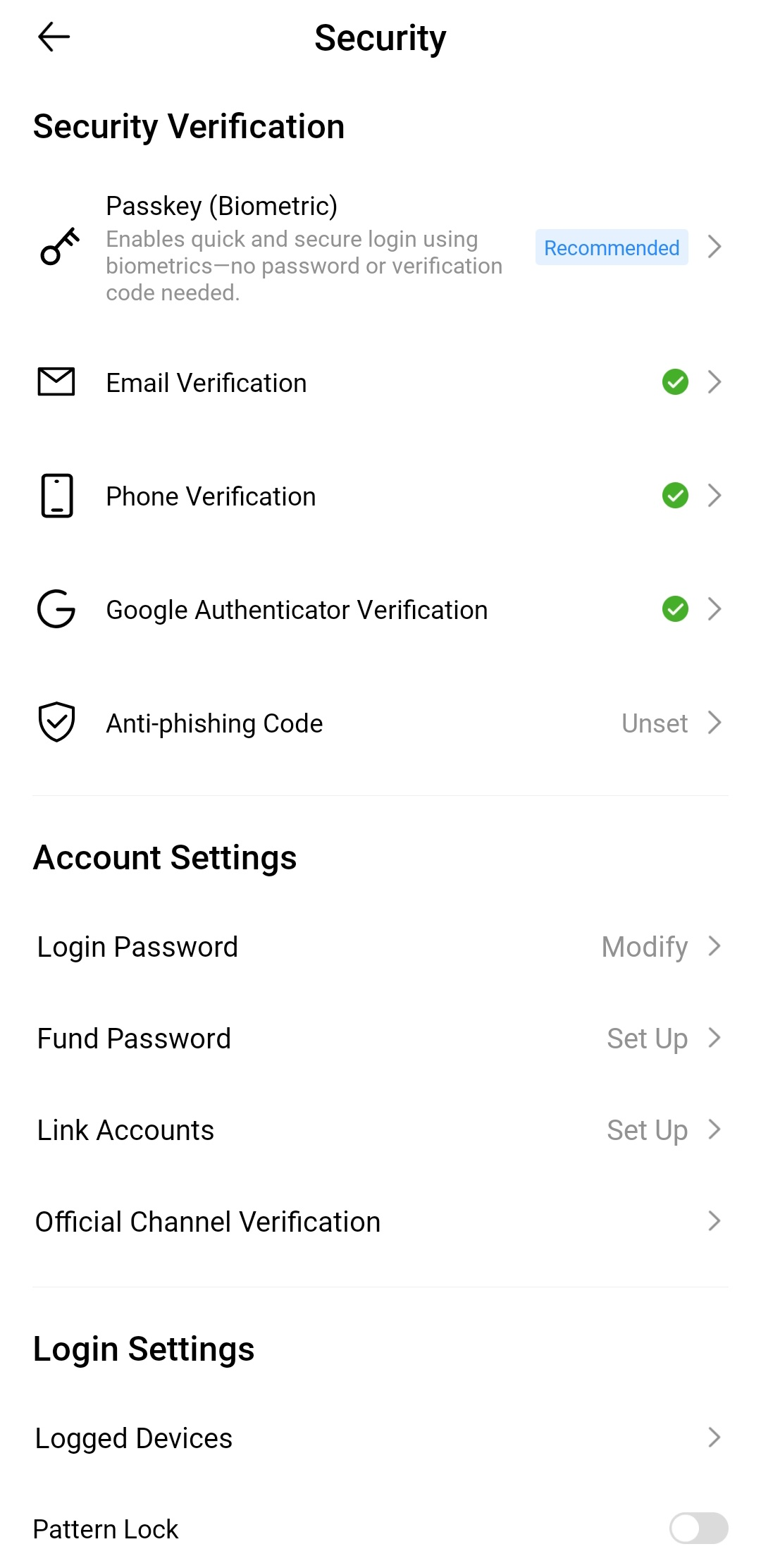
3. On the Create Passkey page, tap Next
4. To proceed, verify your identity using the security method(s) linked to your account.
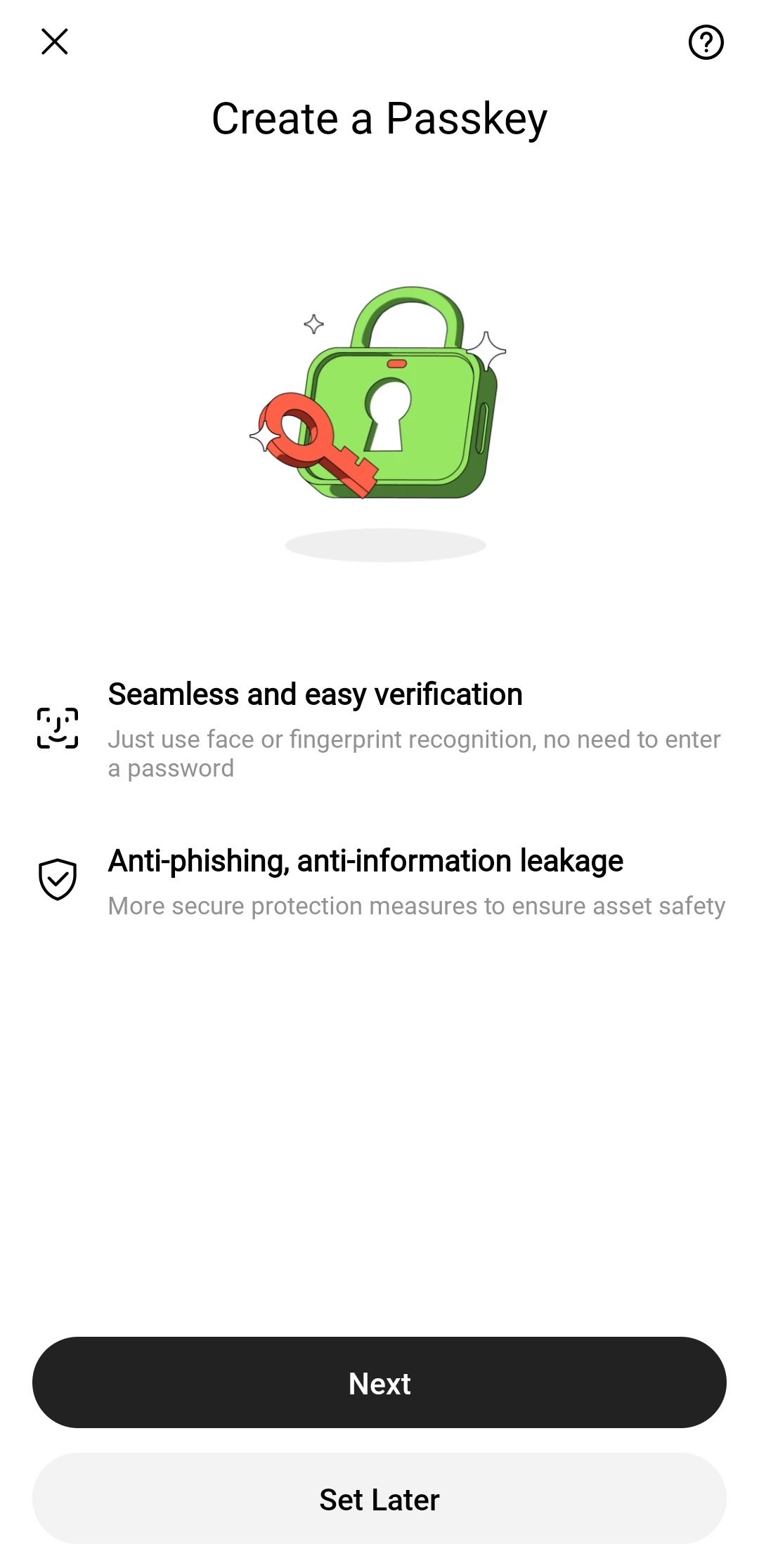
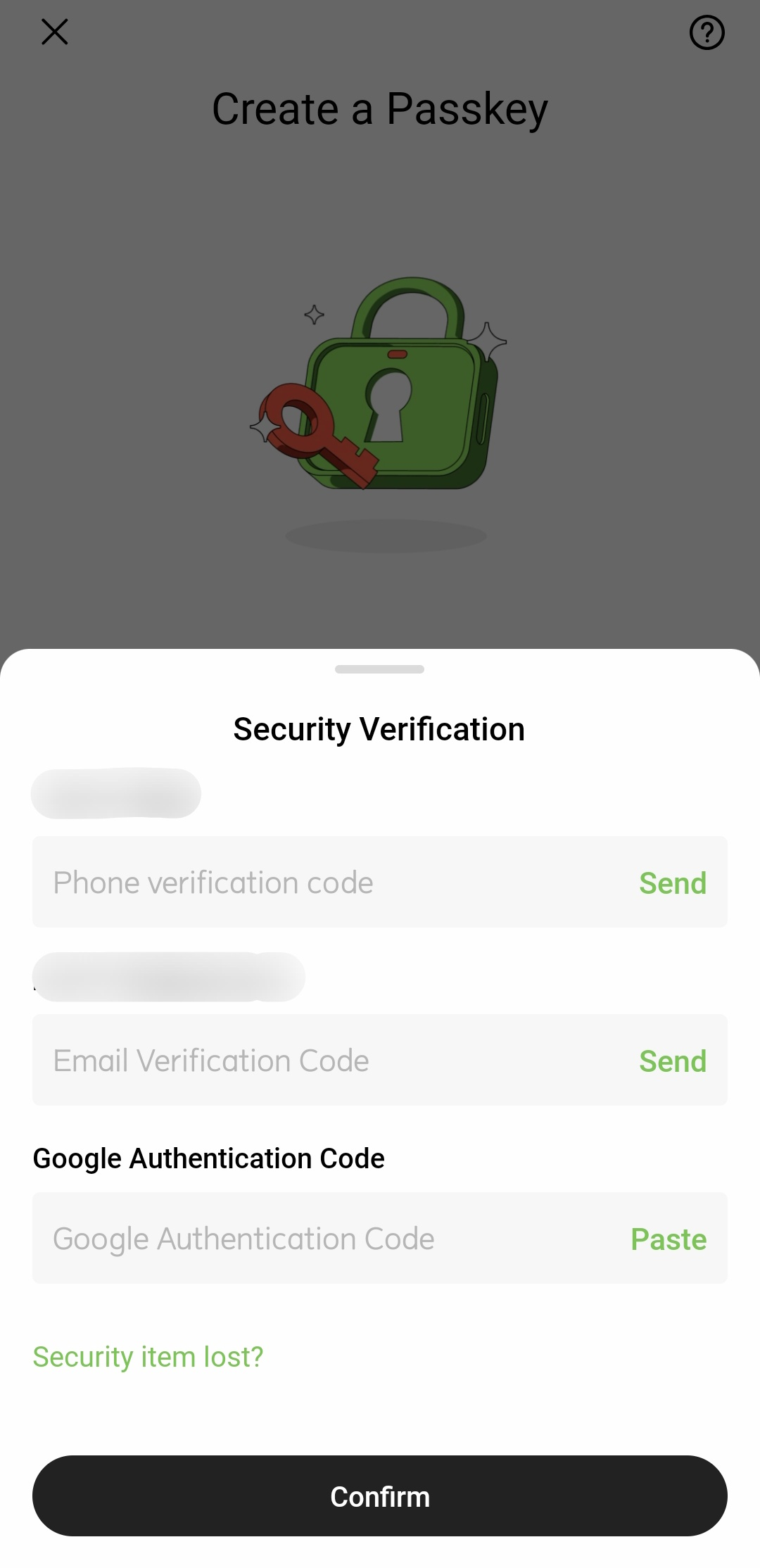
Step 2: Complete Passkey Creation
After completing Identity Verification, you can choose one of the following two methods to create a passkey:
Option 1: Create a Passkey on your device
This means creating a passkey on the device you are currently logged into
Tap Continue, then complete biometric authentication or enter your device password.
Option 2: Create a Passkey using another device
(Only available on desktop; not supported on mobile devices)
Note: To use this method, please ensure your mobile phone or tablet is updated to:
● iOS 16.0.0 or above
● Android 7.0 or above
1. Click [Mobile Phone or Tablet] and use your device’s built-in QR code scanner to scan the QR code displayed in your browser.
2. Complete the verification process on your phone or tablet.
Step 3: View and Manage Your Passkey
After successfully creating a passkey, you can view the details on the Passkey page and edit the passkey name to help differentiate between devices.
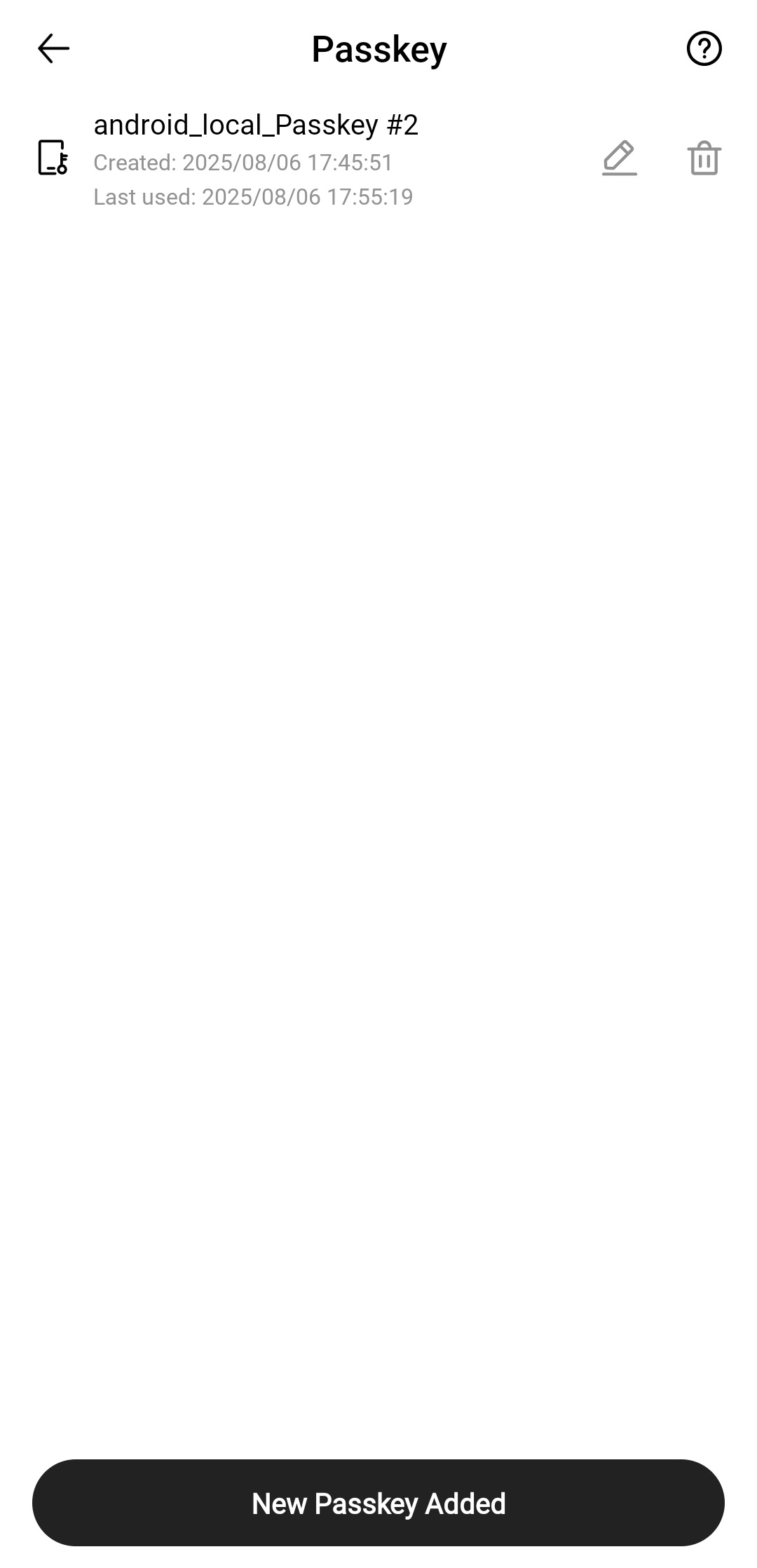
Next time you log in, you can choose to use your passkey for a password-free login experience.
4. How to Log In with Your Passkey
1. Verify your identity using the authentication method on your current device
2. Log in to your Hotcoin account
3. The system will prompt you to log in using biometric authentication
4. Alternatively, you can choose "Log in with password" to log in with your password
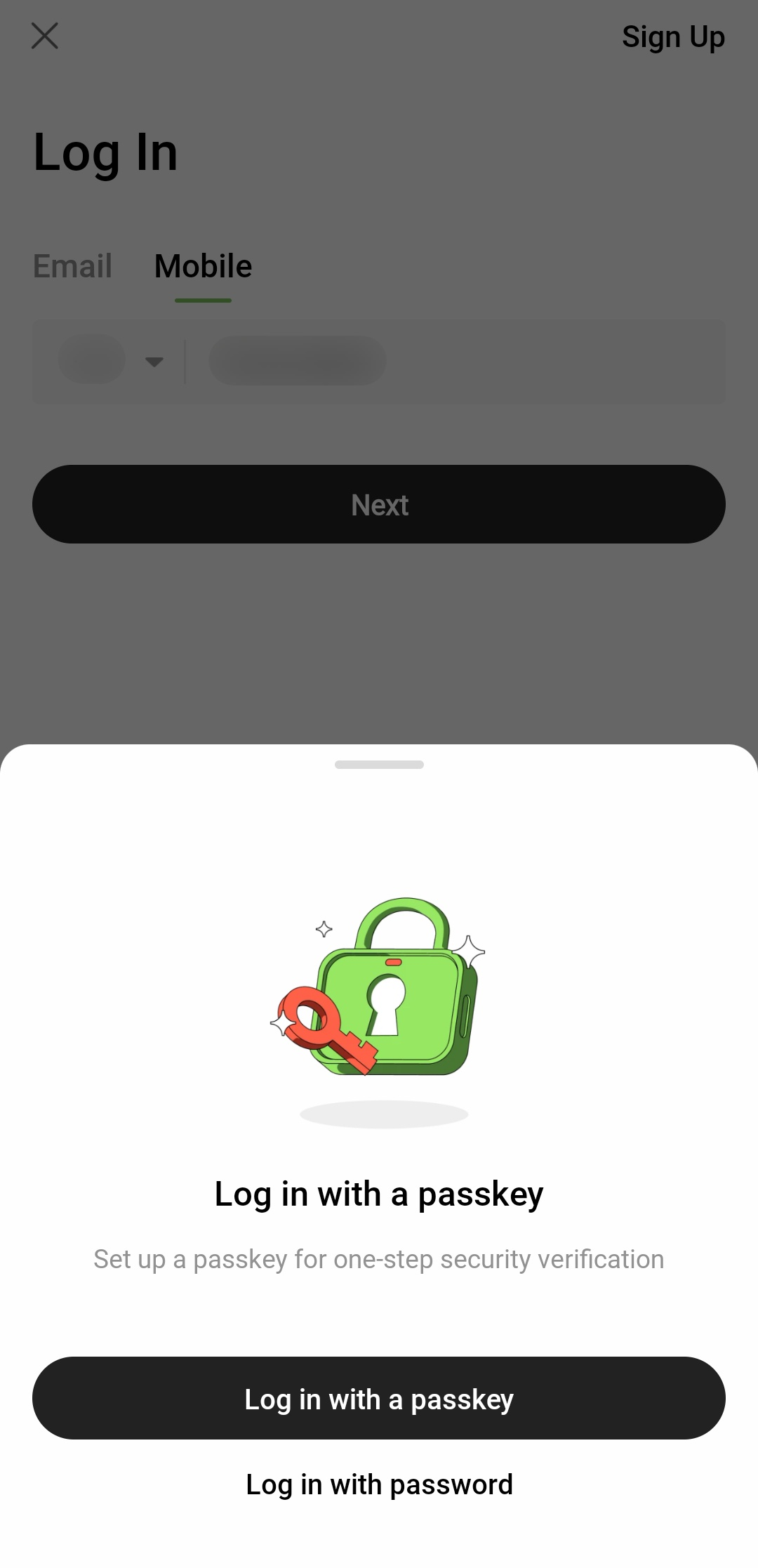
How to Log In on Another Device
1. Log in to your Hotcoin account
2. The system will prompt you to log in to another device using your password
3. Alternatively, you may choose to use a different mobile phone or tablet to obtain a QR code
4. Scan the QR code with the other device to log in to your Hotcoin account
How to Rename Your Passkey
You can go to Profile Center > Account Security > Passkey to rename your passkey for easier identification.
Note: Changing the passkey name only updates how it appears on Hotcoin's passkey management page. To change the actual device name (e.g., in Chrome), go to Manage Devices > Linked Devices in your Chrome browser.
[图片上传中...]
How to Delete Your Passkey
Each account can store up to 10 passkeys across different devices. If you exceed the limit, you can delete unused ones—but note that doing so may lower your account or device security.
Please consider the risks before proceeding.
[图片上传中...]
Kind Reminder:
● Keep your biometric passkey secure. If it's lost, stolen, or compromised, contact us immediately.
● Never share your passkey or login credentials with any third party to avoid potential asset loss.